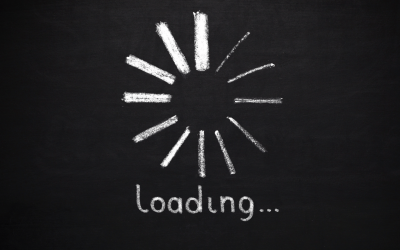
We’ve all been there, staring at the spinning circle of death as the PC loads a program at the speed the queues of the DMV move. Take heart, if your device runs on Windows 10 or 11, we’ve got two helpful tips to speed things up and improve performance.
- Change your power settings: Desktops and plugged-in laptops should opt for “High performance” and an unplugged laptop on the “balanced” option. The power saver plan reduces your PC’s performance to save energy and is not needed if you keep your device plugged in. For Windows 10, some devices have a battery icon on the taskbar that lets you drag a slider towards best performance. Otherwise, you’ll find this setting in the control panel app under the Power Options.
- Disable programs that run on startup: Your device may have too many programs, and some completely unnecessary, launching on start up and running in the background. Launch Task Manager (Press Ctrl-Shift-Esc and right-click the lower-right corner of your screen and select Task Manager). On the startups tab, you can sort through the list of programs and see what their impact is at startup. To clean out the unnecessary programs, just right-click on that program and select disable so your computer can run smoother next startup.
Want to know more ways to improve speed? This article by Preston Gralla at Computerworld goes further in depth on these two enhancements and provides 15 more ways to speed up your PC: https://www.computerworld.com/article/3029168/16-ways-to-speed-up-windows-10.html
If you have a Mac, check out this resource on how to improve performance: https://www.macworld.com/article/668632/how-to-speed-up-a-mac.html
𝗧𝗼 𝘆𝗼𝘂𝗿 𝘀𝘂𝗰𝗰𝗲𝘀𝘀!
